Track Selector
Adding a ViewModel with custom bindings
To ensure our application persists the state properly we will use a ViewModel to hold our data and synchronize it with the UI. In case the activity is re-created (e.g. on rotation) we can re-initialize the UI with the correct state.
Read more about viewmodels here: https://developer.android.com/topic/libraries/architecture/viewmodel
We add a new class to the project which holds our settings and the track list to be displayed.
package net.alphatab.tutorial.android
import alphaTab.Settings
import alphaTab.model.Score
import alphaTab.model.Track
import androidx.lifecycle.MutableLiveData
import androidx.lifecycle.ViewModel
import kotlin.contracts.ExperimentalContracts
@ExperimentalUnsignedTypes
@ExperimentalContracts
class MainViewModel : ViewModel() {
val score = MutableLiveData<Score?>()
val tracks = MutableLiveData<List<Track>?>()
val settings = MutableLiveData<Settings>().apply {
value = Settings().apply {
this.player.enableCursor = true
this.player.enablePlayer = true
this.player.enableUserInteraction = true
this.display.barCountPerPartial = 4.0
this.display.resources.barNumberFont
}
}
}
And in the UI we hook up the correct viewmodel bindings:
class MainActivity : AppCompatActivity() {
....
private lateinit var mViewModel: MainViewModel
override fun onCreate(savedInstanceState: Bundle?) {
...
mViewModel = ViewModelProvider(this)[MainViewModel::class.java]
mViewModel.settings.observe(this) {
mAlphaTabView.settings = it
}
mViewModel.tracks.observe(this) {
mAlphaTabView.tracks = it
val first = it?.firstOrNull()
if (first != null) {
mTrackName.text = first.name
mSongName.text = "${first.score.title} - ${first.score.artist}"
}
}
}
private val mOpenFile = registerForActivityResult(ActivityResultContracts.OpenDocument()) {
...
try {
mViewModel.score.value = score
mViewModel.tracks.value = arrayListOf(score.tracks[0])
} catch (e: Exception) {
Log.e("AlphaTab", "Failed to render file: $e, ${e.stackTraceToString()}")
Toast.makeText(this, "Failed to render file: ${e.message}", Toast.LENGTH_LONG).show()
}
}
With this change you will notice that you can rotate the phone and still see the right information displayed.
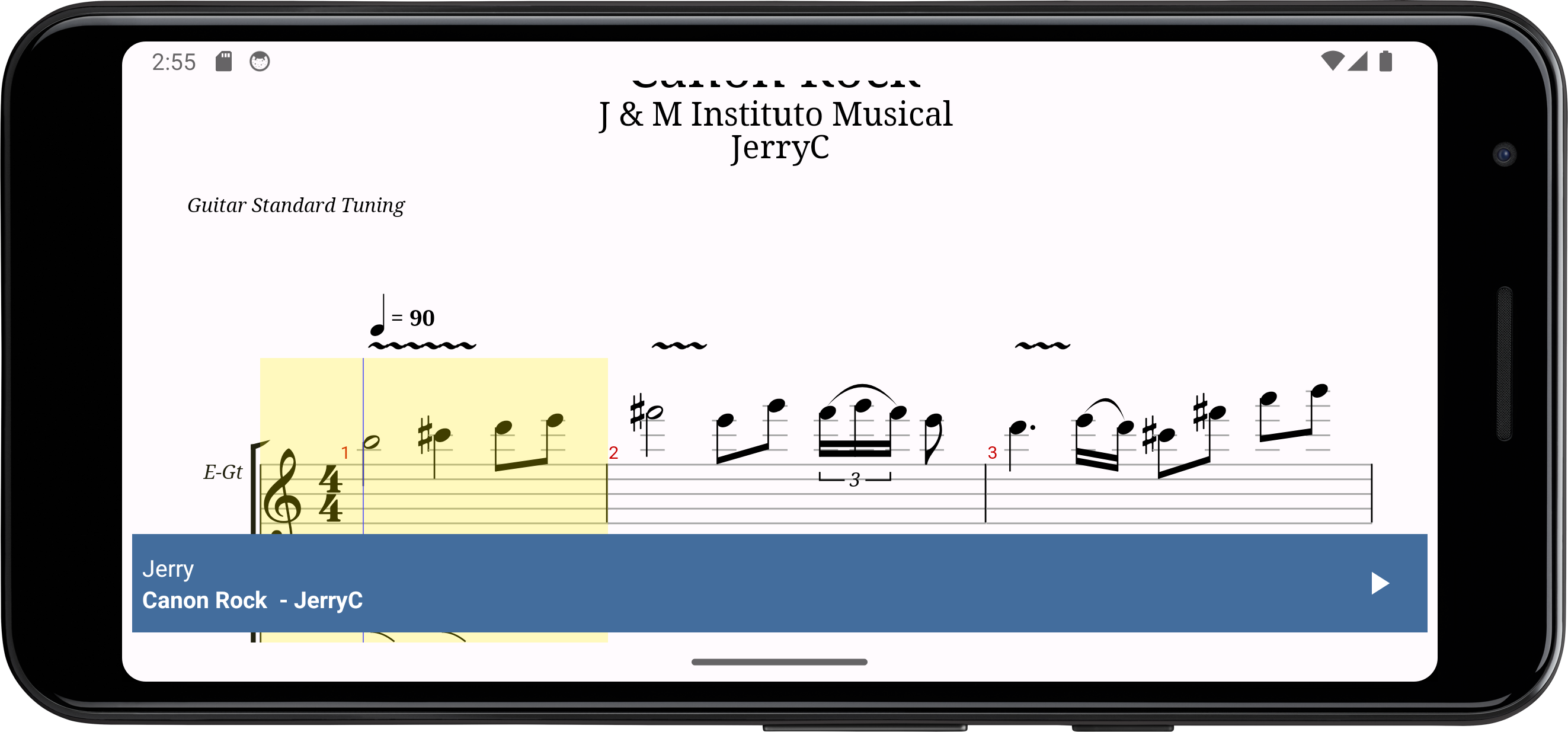
Preparing some styles
For the sake of styling we add some styles to our code. This code should not act as a reference how to properly style controls in android but is rather a simplistic approach for this tutorial.
- res/values/themes/themes.xml
In this file we add a custom style for our popup control button setting various alignment and coloring bits.
<style name="PopupButton" parent="Widget.Material3.Button">
<item name="iconPadding">0dp</item>
<item name="cornerRadius">0dp</item>
<item name="iconTint">#FF436d9d</item>
<item name="iconGravity">top</item>
<item name="iconSize">24dp</item>
<item name="backgroundTint">#dedede</item>
<item name="android:textSize">12sp</item>
<item name="android:textColor">#000</item>
<item name="android:layout_width">wrap_content</item>
<item name="android:layout_height">wrap_content</item>
<item name="android:layout_gravity">center_vertical</item>
<item name="android:layout_marginEnd">4dp</item>
<item name="android:minWidth">0dp</item>
<item name="android:paddingHorizontal">8dp</item>
</style>
Preparing the Control Popup
As written in the previous chapter we will put all controls (beside the play button) inside a popup window. Therefore we have to create first a new layout which we can show as popup. It will feature some buttons on the top and a track list on the remaining space.
The code for the popup we will put into an own class.
- popup_controls.xml
- ControlsPopupWindow.kt
<?xml version="1.0" encoding="utf-8"?>
<RelativeLayout xmlns:android="http://schemas.android.com/apk/res/android"
xmlns:tools="http://schemas.android.com/tools"
tools:ignore="HardcodedText"
android:layout_width="match_parent"
android:layout_height="match_parent">
<HorizontalScrollView
android:id="@+id/buttons"
android:layout_width="match_parent"
android:background="@color/design_default_color_background"
android:layout_alignParentStart="true"
android:layout_height="wrap_content">
<LinearLayout
android:layout_width="wrap_content"
android:layout_height="wrap_content"
android:orientation="horizontal"
android:layout_alignParentStart="true"
android:padding="4dp">
<com.google.android.material.button.MaterialButton
android:id="@+id/back"
style="@style/PopupButton"
app:icon="@drawable/baseline_arrow_back_48"
app:iconSize="48dp"
app:iconGravity="textStart"
app:iconTint="@color/black"
android:layout_marginHorizontal="8dp"
android:padding="0dp"
app:backgroundTint="@android:color/transparent"
/>
<com.google.android.material.button.MaterialButton
android:id="@+id/openFile"
style="@style/PopupButton"
app:icon="@drawable/baseline_file_open_24"
android:text="Open File" />
</LinearLayout>
</HorizontalScrollView>
<ListView
android:id="@+id/trackList"
android:background="@color/design_default_color_background"
android:layout_width="match_parent"
android:layout_below="@id/buttons"
android:layout_height="match_parent"
android:layout_alignParentStart="true"
android:layout_alignParentBottom="true"
>
</ListView>
</RelativeLayout>
There is quite a bit of code here but nothing specific or special to alphaTab:
- We initialize the UI of the popup.
- We add a listener to the open file button which calls over a handler to trigger the file open.
- We add a listener to the list view and fill the selected track into the viewmodel.
To keep it simple we keep the file open logic in the MainActivity and just trigger it from the popup. This way we can keep using registerForActivityResult but in a
proper app you would use better ways of decoupling the logic.
package net.alphatab.tutorial.android
import alphaTab.model.Track
import android.annotation.SuppressLint
import android.content.Context
import android.view.LayoutInflater
import android.view.View
import android.view.ViewGroup
import android.widget.ArrayAdapter
import android.widget.ListView
import android.widget.PopupWindow
import android.widget.TextView
import com.google.android.material.button.MaterialButton
import kotlin.contracts.ExperimentalContracts
@OptIn(ExperimentalContracts::class, ExperimentalUnsignedTypes::class)
@SuppressLint("InflateParams")
class ControlsPopupWindow(
context: Context,
private val mainViewModel: MainViewModel,
onOpenFile: () -> Unit
) : PopupWindow(context) {
private val mOpenButton: MaterialButton
private val mTrackList: ListView
init {
val view = LayoutInflater.from(context).inflate(R.layout.popup_controls, null)
mOpenButton = view.findViewById(R.id.openFile)
mOpenButton.setOnClickListener {
onOpenFile()
dismiss()
}
mTrackList = view.findViewById(R.id.trackList)
mTrackList.adapter = TrackListAdapter(context, mainViewModel.score.value?.tracks?.toList() ?: emptyList())
mTrackList.setOnItemClickListener { _, _, position, _ ->
mainViewModel.tracks.value =
mutableListOf((mTrackList.adapter as TrackListAdapter).getItem(position)!!)
dismiss()
}
view.findViewById<MaterialButton>(R.id.back).setOnClickListener {
dismiss()
}
contentView = view
}
class TrackListAdapter(context: Context, tracks: List<Track>) :
ArrayAdapter<Track>(context, android.R.layout.simple_list_item_1, tracks) {
private val mInflater: LayoutInflater = LayoutInflater.from(context)
override fun getView(position: Int, convertView: View?, parent: ViewGroup): View {
val view =
convertView ?: mInflater.inflate(android.R.layout.simple_list_item_1, parent, false)
if (view !is TextView) {
throw IllegalStateException("Expected simple_list_item_1 to be a TextView")
}
val item = getItem(position)
view.text = item!!.name
return view
}
}
}
Connecting the popup
Now we need to change the MainActivity to show the popup window and react on the listeners to update the UI. We modify the MainActivity accordingly:
findViewById<View>(R.id.info).setOnClickListener {
val popup = ControlsPopupWindow(
this, mViewModel,
) {
mOpenFile.launch(arrayOf("*/*"))
}
popup.width = ViewGroup.LayoutParams.MATCH_PARENT
popup.height = ViewGroup.LayoutParams.MATCH_PARENT
popup.showAtLocation(mAlphaTabView, Gravity.CENTER, 0, 0)
}
Result
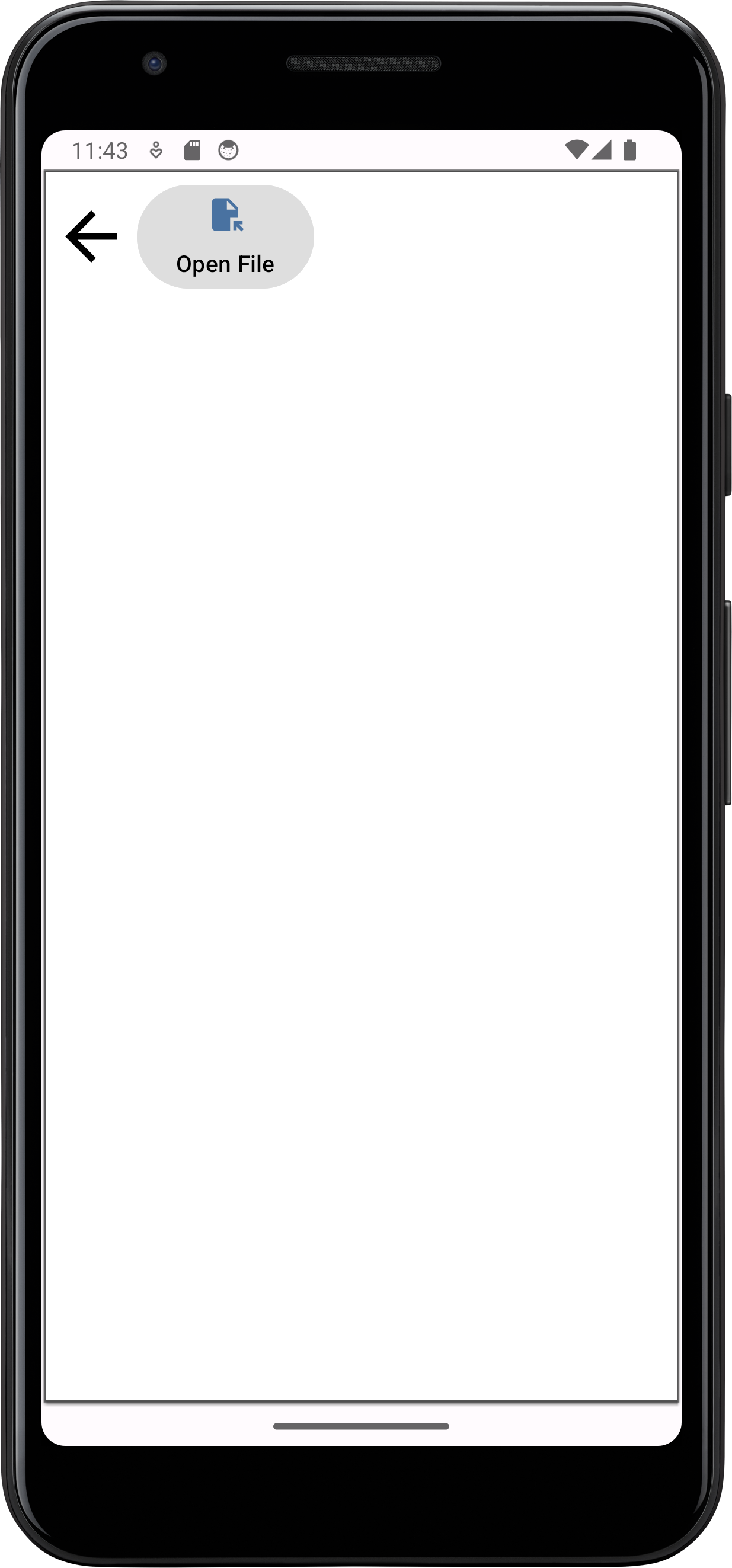
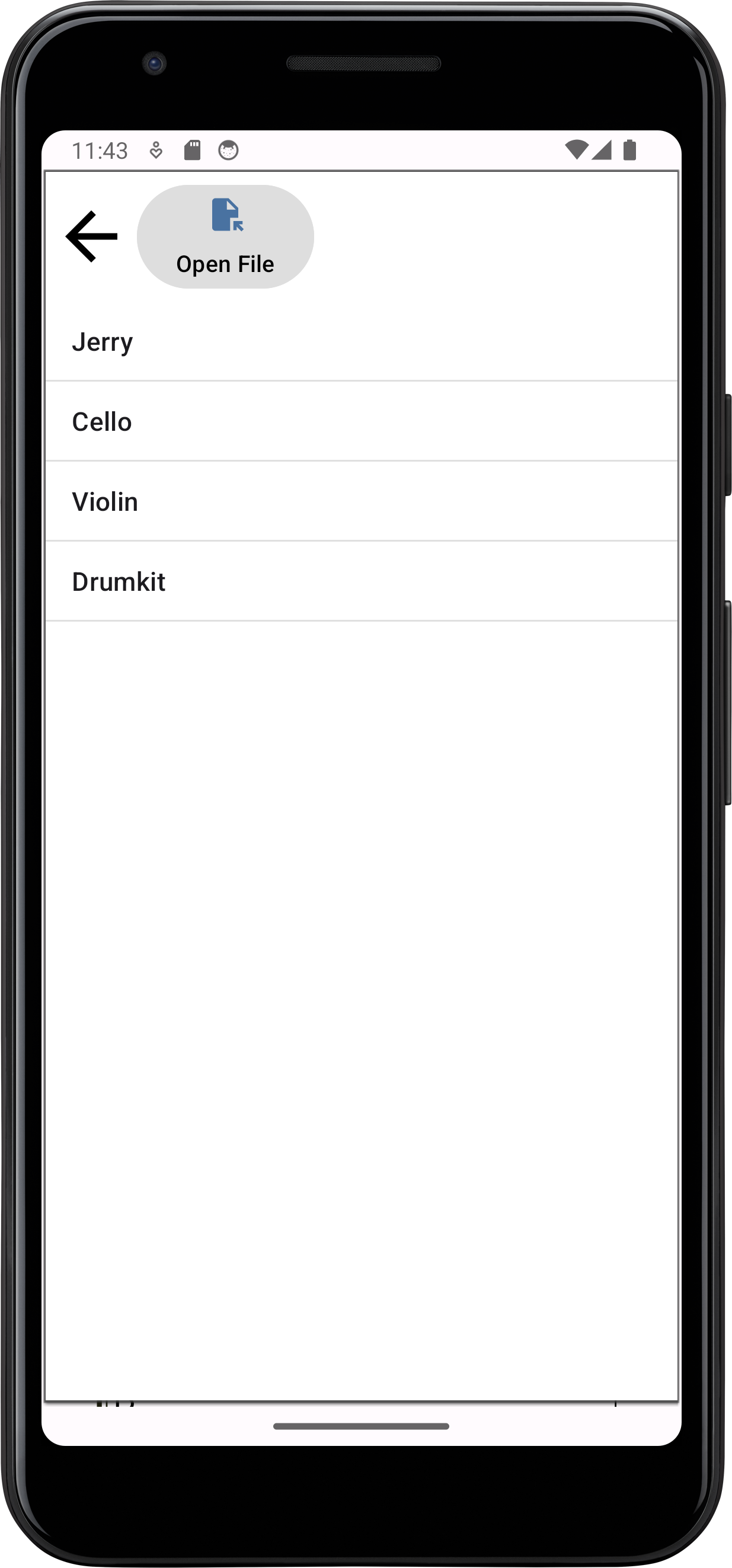
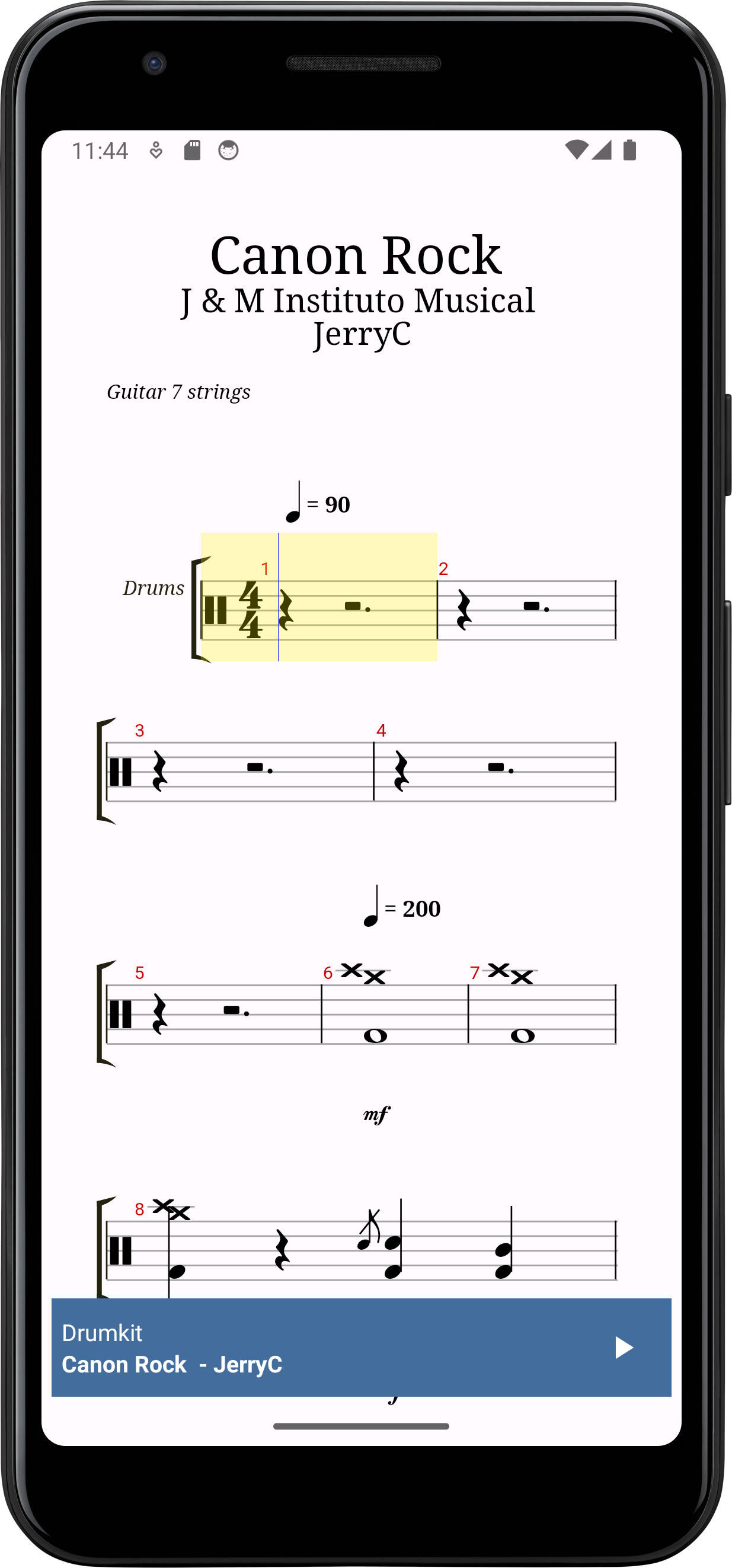
Final Files
- activity_main.xml
- popup_controls.xml
- MainActivity.kt
- MainViewModel.kt
- ControlsPopupWindow.kt
- res/values/themes/themes.xml
<?xml version="1.0" encoding="utf-8"?>
<androidx.constraintlayout.widget.ConstraintLayout xmlns:android="http://schemas.android.com/apk/res/android"
xmlns:app="http://schemas.android.com/apk/res-auto"
xmlns:tools="http://schemas.android.com/tools"
android:id="@+id/main"
android:layout_width="match_parent"
android:layout_height="match_parent"
tools:ignore="HardcodedText"
tools:context=".MainActivity">
<alphaTab.AlphaTabView
android:id="@+id/alphatab"
android:layout_width="match_parent"
android:layout_height="match_parent"
app:layout_constraintBottom_toBottomOf="parent"
app:layout_constraintEnd_toEndOf="parent"
app:layout_constraintStart_toStartOf="parent"
app:layout_constraintTop_toTopOf="parent" />
<RelativeLayout
android:layout_width="match_parent"
android:layout_height="wrap_content"
android:layout_margin="6dp"
android:padding="6dp"
android:background="#436d9d"
app:layout_constraintBottom_toBottomOf="parent"
app:layout_constraintEnd_toEndOf="parent"
app:layout_constraintStart_toStartOf="parent">
<LinearLayout
android:id="@+id/info"
android:layout_width="wrap_content"
android:layout_height="wrap_content"
android:layout_alignParentStart="true"
android:layout_centerVertical="true"
android:layout_toStartOf="@+id/controls"
android:orientation="vertical"
>
<TextView
android:id="@+id/trackName"
android:layout_width="wrap_content"
android:layout_height="wrap_content"
android:text="Track Name"
android:textColor="@color/white" />
<TextView
android:id="@+id/songName"
android:layout_width="wrap_content"
android:layout_height="wrap_content"
android:text="Song Name - Artist Name"
android:textStyle="bold"
android:textColor="@color/white"
/>
</LinearLayout>
<LinearLayout
android:id="@+id/controls"
android:layout_alignParentEnd="true"
android:layout_width="wrap_content"
android:layout_height="wrap_content">
<ImageButton
android:id="@+id/playPause"
android:layout_width="48dp"
android:layout_height="48dp"
android:background="@null"
android:textColor="@color/white"
android:paddingHorizontal="7dp"
android:contentDescription="Play/Pause"
android:src="@drawable/baseline_play_arrow_24" />
</LinearLayout>
</RelativeLayout>
</androidx.constraintlayout.widget.ConstraintLayout>
<?xml version="1.0" encoding="utf-8"?>
<RelativeLayout xmlns:android="http://schemas.android.com/apk/res/android"
xmlns:tools="http://schemas.android.com/tools"
tools:ignore="HardcodedText"
android:layout_width="match_parent"
android:layout_height="match_parent">
<HorizontalScrollView
android:id="@+id/buttons"
android:layout_width="match_parent"
android:background="@color/design_default_color_background"
android:layout_alignParentStart="true"
android:layout_height="wrap_content">
<LinearLayout
android:layout_width="wrap_content"
android:layout_height="wrap_content"
android:orientation="horizontal"
android:layout_alignParentStart="true"
android:padding="4dp">
<com.google.android.material.button.MaterialButton
android:id="@+id/back"
style="@style/PopupButton"
app:icon="@drawable/baseline_arrow_back_48"
app:iconSize="48dp"
app:iconGravity="textStart"
app:iconTint="@color/black"
android:layout_marginHorizontal="8dp"
android:padding="0dp"
app:backgroundTint="@android:color/transparent"
/>
<com.google.android.material.button.MaterialButton
android:id="@+id/openFile"
style="@style/PopupButton"
app:icon="@drawable/baseline_file_open_24"
android:text="Open File" />
</LinearLayout>
</HorizontalScrollView>
<ListView
android:id="@+id/trackList"
android:background="@color/design_default_color_background"
android:layout_width="match_parent"
android:layout_below="@id/buttons"
android:layout_height="match_parent"
android:layout_alignParentStart="true"
android:layout_alignParentBottom="true"
>
</ListView>
</RelativeLayout>
package net.alphatab.tutorial.android
import alphaTab.AlphaTabView
import alphaTab.core.ecmaScript.Uint8Array
import alphaTab.importer.ScoreLoader
import alphaTab.model.Score
import android.annotation.SuppressLint
import android.net.Uri
import android.os.Bundle
import android.util.Log
import android.view.Gravity
import android.view.View
import android.view.ViewGroup
import android.widget.TextView
import android.widget.Toast
import androidx.activity.enableEdgeToEdge
import androidx.activity.result.contract.ActivityResultContracts
import androidx.appcompat.app.AppCompatActivity
import androidx.core.view.ViewCompat
import androidx.core.view.WindowInsetsCompat
import androidx.lifecycle.ViewModelProvider
import java.io.ByteArrayOutputStream
import kotlin.contracts.ExperimentalContracts
@OptIn(ExperimentalContracts::class, ExperimentalUnsignedTypes::class)
@SuppressLint("SetTextI18n")
class MainActivity : AppCompatActivity() {
private lateinit var mAlphaTabView: AlphaTabView
private lateinit var mTrackName: TextView
private lateinit var mSongName: TextView
private lateinit var mViewModel: MainViewModel
override fun onCreate(savedInstanceState: Bundle?) {
super.onCreate(savedInstanceState)
enableEdgeToEdge()
setContentView(R.layout.activity_main)
ViewCompat.setOnApplyWindowInsetsListener(findViewById(R.id.main)) { v, insets ->
val systemBars = insets.getInsets(WindowInsetsCompat.Type.systemBars())
v.setPadding(systemBars.left, systemBars.top, systemBars.right, systemBars.bottom)
insets
}
mAlphaTabView = findViewById(R.id.alphatab)
mTrackName = findViewById(R.id.trackName)
mSongName = findViewById(R.id.songName)
findViewById<View>(R.id.info).setOnClickListener {
val popup = ControlsPopupWindow(
this, mViewModel,
) {
mOpenFile.launch(arrayOf("*/*"))
}
popup.width = ViewGroup.LayoutParams.MATCH_PARENT
popup.height = ViewGroup.LayoutParams.MATCH_PARENT
popup.showAtLocation(mAlphaTabView, Gravity.CENTER, 0, 0)
}
mViewModel = ViewModelProvider(this)[MainViewModel::class.java]
mViewModel.settings.observe(this) {
mAlphaTabView.settings = it
}
mViewModel.tracks.observe(this) {
mAlphaTabView.tracks = it
val first = it?.firstOrNull()
if (first != null) {
mTrackName.text = first.name
mSongName.text = "${first.score.title} - ${first.score.artist}"
}
}
}
private val mOpenFile = registerForActivityResult(ActivityResultContracts.OpenDocument()) {
val uri = it ?: return@registerForActivityResult
val score: Score
try {
val fileData = readFileData(uri)
score = ScoreLoader.loadScoreFromBytes(fileData, mAlphaTabView.settings)
Log.i("AlphaTab", "File loaded: ${score.title}")
} catch (e: Exception) {
Log.e("AlphaTab", "Failed to load file: $e, ${e.stackTraceToString()}")
Toast.makeText(this, "Failed to load file: ${e.message}", Toast.LENGTH_LONG).show()
return@registerForActivityResult
}
try {
mViewModel.score.value = score
mViewModel.tracks.value = arrayListOf(score.tracks[0])
} catch (e: Exception) {
Log.e("AlphaTab", "Failed to render file: $e, ${e.stackTraceToString()}")
Toast.makeText(this, "Failed to render file: ${e.message}", Toast.LENGTH_LONG).show()
}
}
private fun readFileData(uri: Uri): Uint8Array {
val inputStream = contentResolver.openInputStream(uri)
inputStream.use {
ByteArrayOutputStream().use {
inputStream!!.copyTo(it)
return Uint8Array(it.toByteArray().asUByteArray())
}
}
}
}
package net.alphatab.tutorial.android
import alphaTab.Settings
import alphaTab.model.Score
import alphaTab.model.Track
import androidx.lifecycle.MutableLiveData
import androidx.lifecycle.ViewModel
import kotlin.contracts.ExperimentalContracts
@ExperimentalUnsignedTypes
@ExperimentalContracts
class MainViewModel : ViewModel() {
val score = MutableLiveData<Score?>()
val tracks = MutableLiveData<List<Track>?>()
val settings = MutableLiveData<Settings>().apply {
value = Settings().apply {
this.player.enableCursor = true
this.player.enablePlayer = true
this.player.enableUserInteraction = true
this.display.barCountPerPartial = 4.0
this.display.resources.barNumberFont
}
}
}
package net.alphatab.tutorial.android
import alphaTab.model.Track
import android.annotation.SuppressLint
import android.content.Context
import android.view.LayoutInflater
import android.view.View
import android.view.ViewGroup
import android.widget.ArrayAdapter
import android.widget.ListView
import android.widget.PopupWindow
import android.widget.TextView
import com.google.android.material.button.MaterialButton
import kotlin.contracts.ExperimentalContracts
@OptIn(ExperimentalContracts::class, ExperimentalUnsignedTypes::class)
@SuppressLint("InflateParams")
class ControlsPopupWindow(
context: Context,
private val mainViewModel: MainViewModel,
onOpenFile: () -> Unit
) : PopupWindow(context) {
private val mOpenButton: MaterialButton
private val mTrackList: ListView
init {
val view = LayoutInflater.from(context).inflate(R.layout.popup_controls, null)
mOpenButton = view.findViewById(R.id.openFile)
mOpenButton.setOnClickListener {
onOpenFile()
dismiss()
}
mTrackList = view.findViewById(R.id.trackList)
mTrackList.adapter = TrackListAdapter(context, mainViewModel.score.value?.tracks?.toList() ?: emptyList())
mTrackList.setOnItemClickListener { _, _, position, _ ->
mainViewModel.tracks.value =
mutableListOf((mTrackList.adapter as TrackListAdapter).getItem(position)!!)
dismiss()
}
view.findViewById<MaterialButton>(R.id.back).setOnClickListener {
dismiss()
}
contentView = view
}
class TrackListAdapter(context: Context, tracks: List<Track>) :
ArrayAdapter<Track>(context, android.R.layout.simple_list_item_1, tracks) {
private val mInflater: LayoutInflater = LayoutInflater.from(context)
override fun getView(position: Int, convertView: View?, parent: ViewGroup): View {
val view =
convertView ?: mInflater.inflate(android.R.layout.simple_list_item_1, parent, false)
if (view !is TextView) {
throw IllegalStateException("Expected simple_list_item_1 to be a TextView")
}
val item = getItem(position)
view.text = item!!.name
return view
}
}
}
<resources xmlns:tools="http://schemas.android.com/tools"
xmlns:app="http://schemas.android.com/apk/res-auto"
>
<!-- Base application theme. -->
<style name="Base.Theme.AlphaTabTutorial" parent="Theme.Material3.DayNight.NoActionBar">
<!-- Customize your light theme here. -->
<!-- <item name="colorPrimary">@color/my_light_primary</item> -->
</style>
<style name="Theme.AlphaTabTutorial" parent="Base.Theme.AlphaTabTutorial" />
<style name="PopupButton" parent="Widget.Material3.Button">
<item name="iconPadding">0dp</item>
<item name="cornerRadius">0dp</item>
<item name="iconTint">#FF436d9d</item>
<item name="iconGravity">top</item>
<item name="iconSize">24dp</item>
<item name="backgroundTint">#dedede</item>
<item name="android:textSize">12sp</item>
<item name="android:textColor">#000</item>
<item name="android:layout_width">wrap_content</item>
<item name="android:layout_height">wrap_content</item>
<item name="android:layout_gravity">center_vertical</item>
<item name="android:layout_marginEnd">4dp</item>
<item name="android:minWidth">0dp</item>
<item name="android:paddingHorizontal">8dp</item>
</style>
</resources>